Devices: Managing Displays Remotely
Managing Displays with the “Devices” Feature
The “devices” feature in Dashmaster 2k allows you to assign different dashboards to different devices and change the assigned dashboard at any time, ensuring that your displays are always displaying the most up-to-date and relevant content. This feature is a powerful tool for managing and updating digital signage displays.
A device in Dashmaster 2k is a unique URL that is assigned to a specific dashboard. When you access the URL through a web browser, the selected dashboard will be displayed on the device. This allows you to update and control the content displayed on your digital signage displays remotely. The “devices” feature is available to users with a pro plan account, who can create up to 10 devices. Users on the free plan can create one device. Overall, the “devices” feature in Dashmaster 2k is a convenient and flexible tool for managing and updating digital signage displays.
How to create a device?
- Log in to your Dashmaster 2k account.
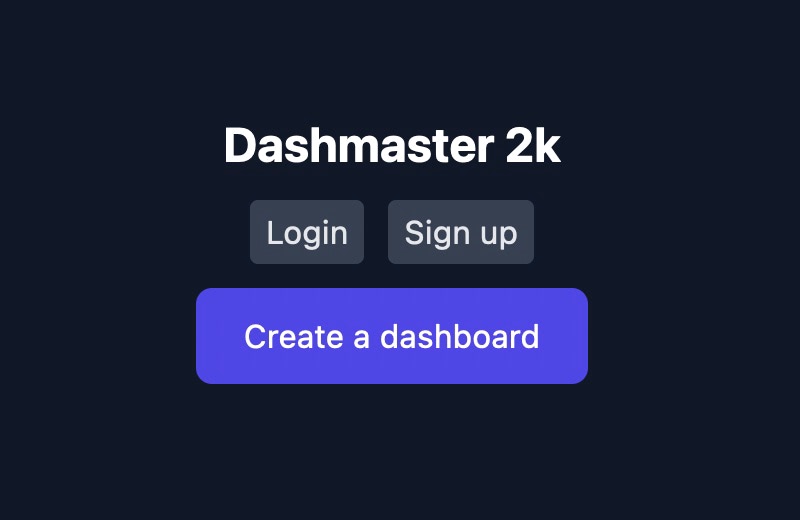
- From the main menu, select “Devices” and then click “Create new device.”
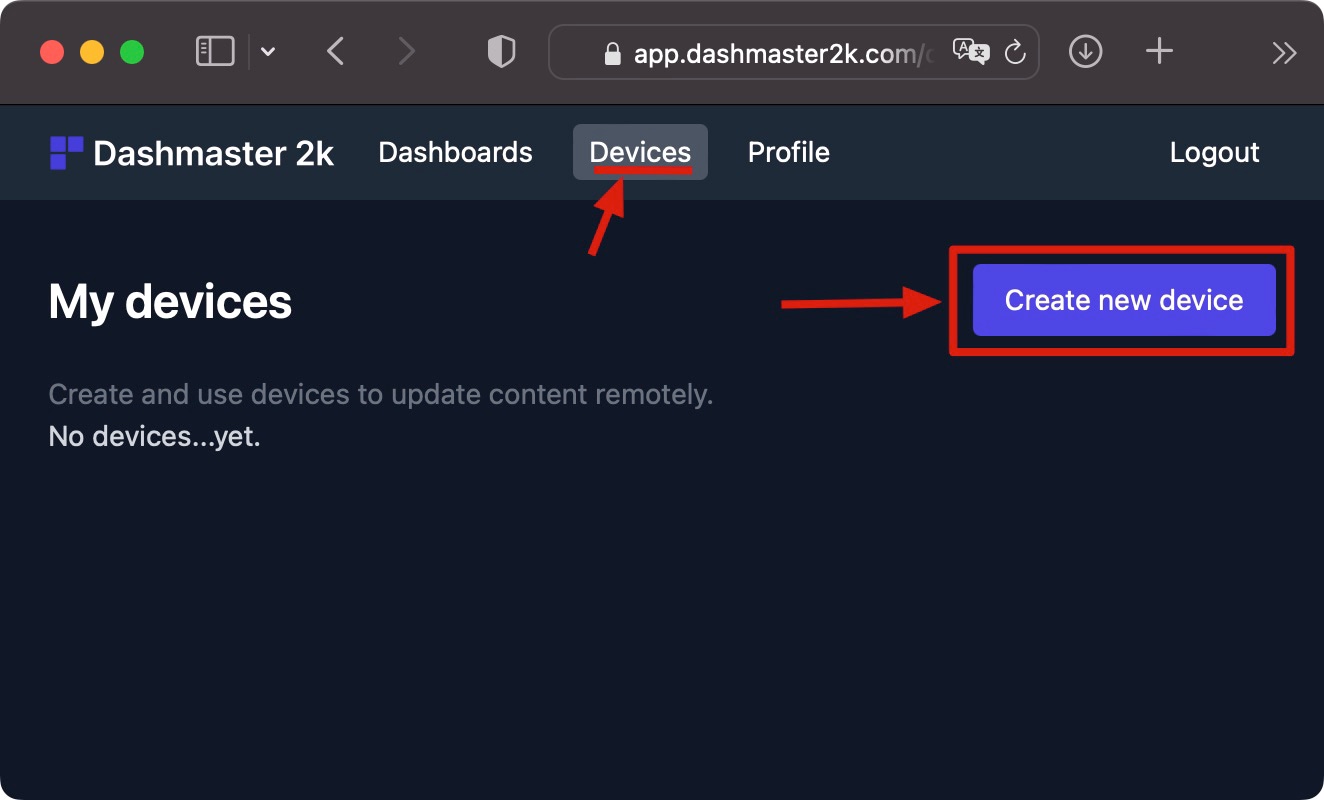
- Enter a name for your device and select the dashboard that you want to assign to the device.
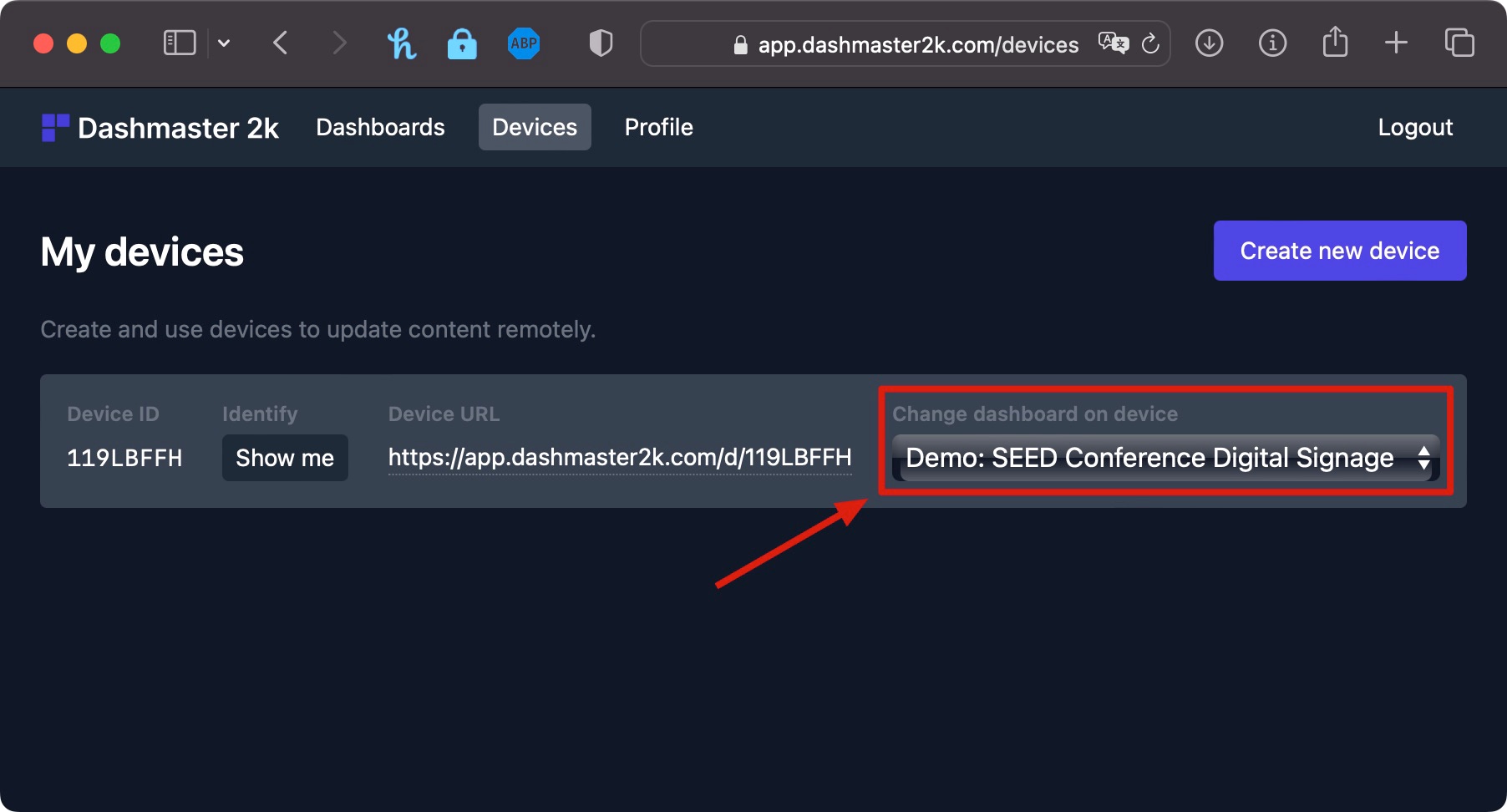
- Copy the unique URL assigned to your device.
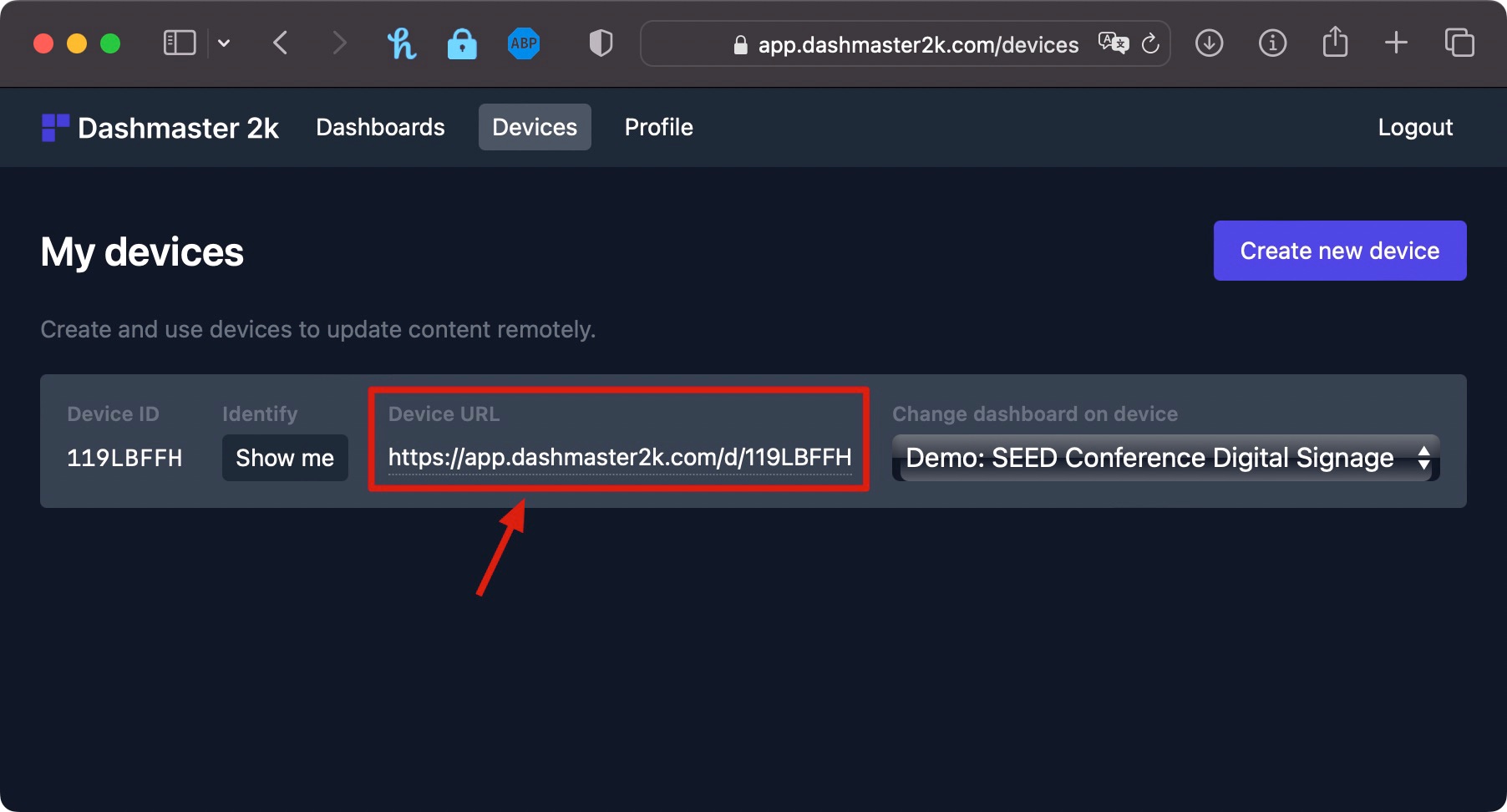
- Open a web browser and paste the URL into the address bar. The selected dashboard will now be displayed on your device.
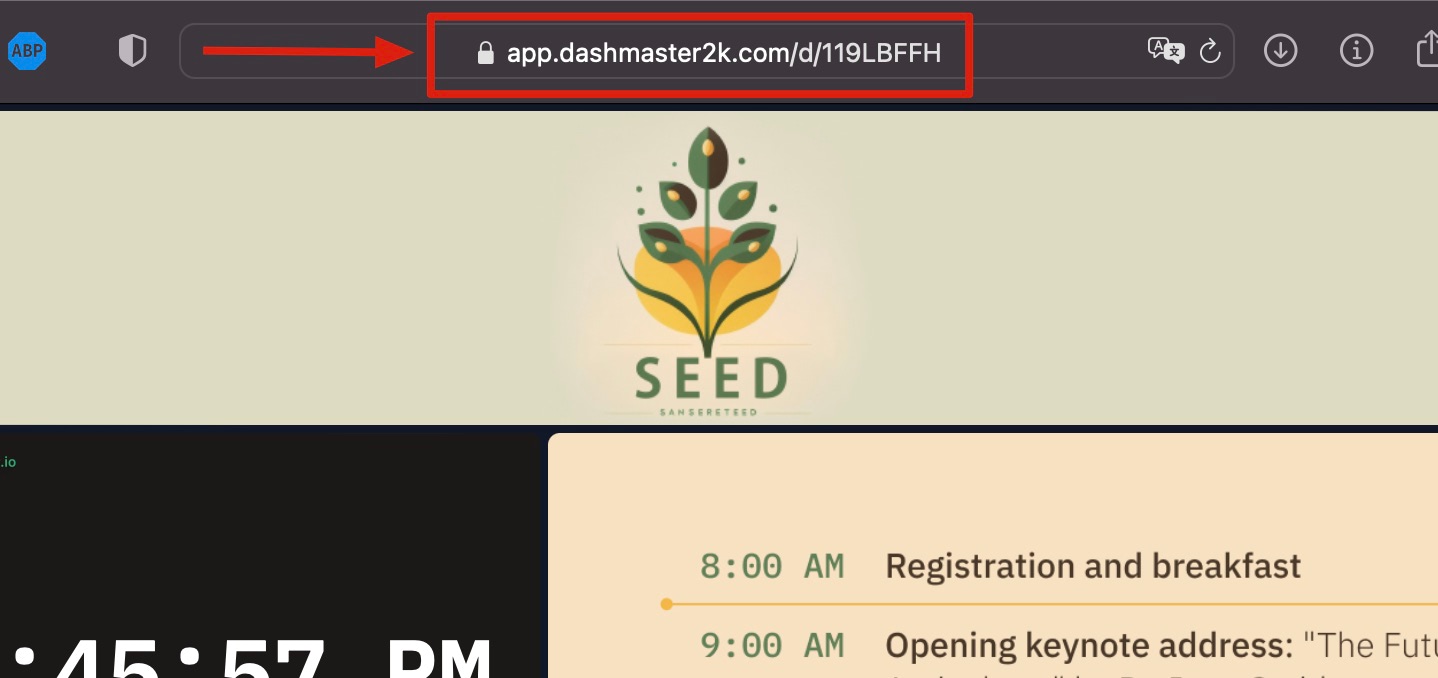
- To change the assigned dashboard for the device, select a new dashboard from the dropdown menu. The new dashboard will be displayed on your device immediately.
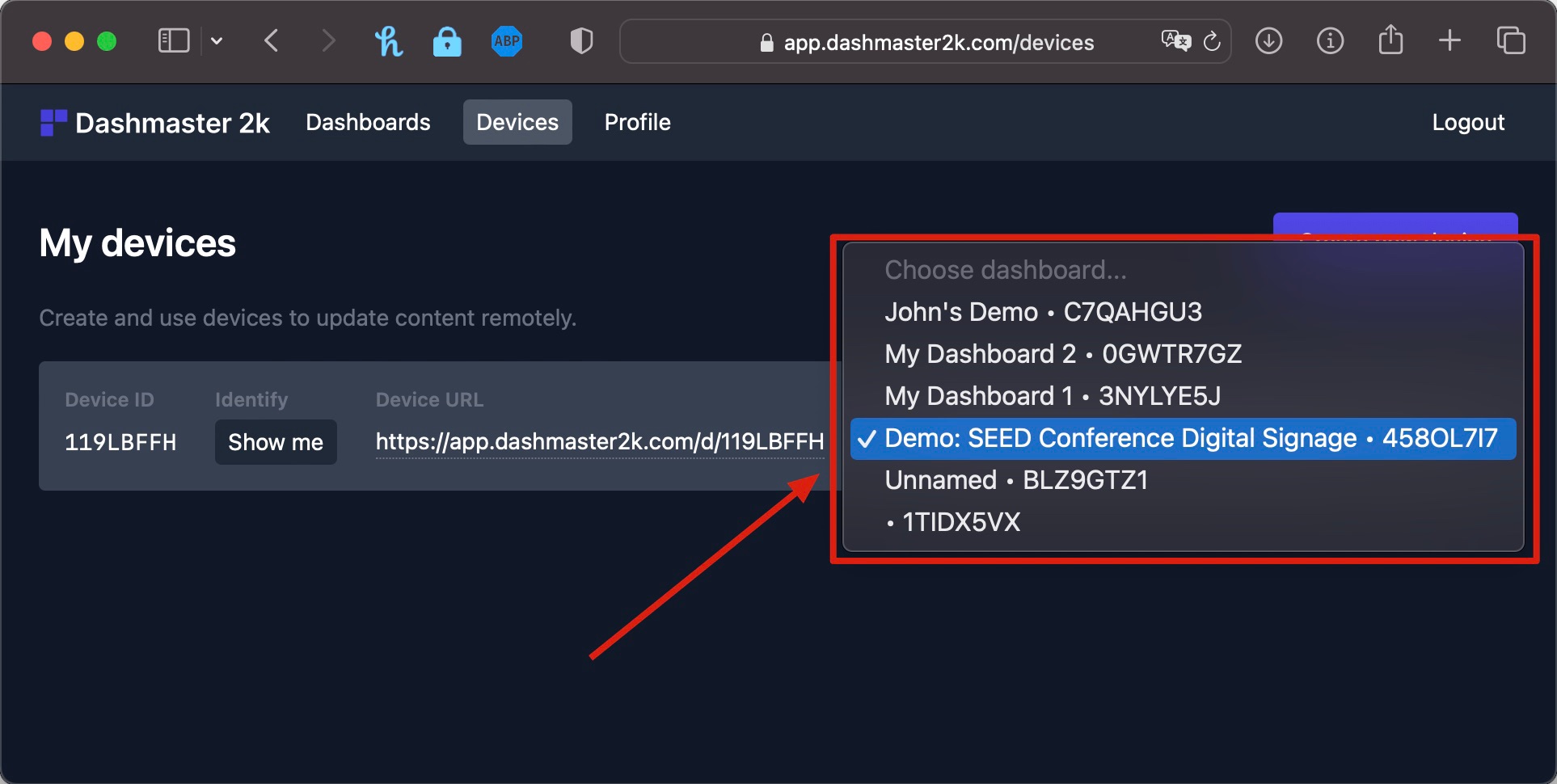
Best practices when using devices
When using the “devices” feature in Dashmaster 2k, there are a few best practices to keep in mind:
- Make sure to name your devices in a clear and descriptive way, so that you can easily identify them and know which dashboard is assigned to each device.
- Use the “devices” feature to group your displays by location, function, or other relevant criteria. This can help you manage and update your displays more efficiently.
- Regularly review and update the assigned dashboards for your devices to ensure that they are always displaying the most up-to-date and relevant content.
- Keep track of the performance of your devices and the effectiveness of your displays. This can help you optimize your use of the “devices” feature and improve the impact of your digital signage.
Wrapping up
The “devices” feature in Dashmaster 2k allows you to easily manage and update your digital signage displays. By assigning unique URLs to specific dashboards, you can update and control the content displayed on your displays remotely. The “devices” feature is available to you if you have a pro plan, and you can create up to 10 devices. If you are on the free plan, you can create one device, see pricing. The “devices” feature allows you to change the assigned dashboard at any time, giving you flexibility in managing your digital signage displays.