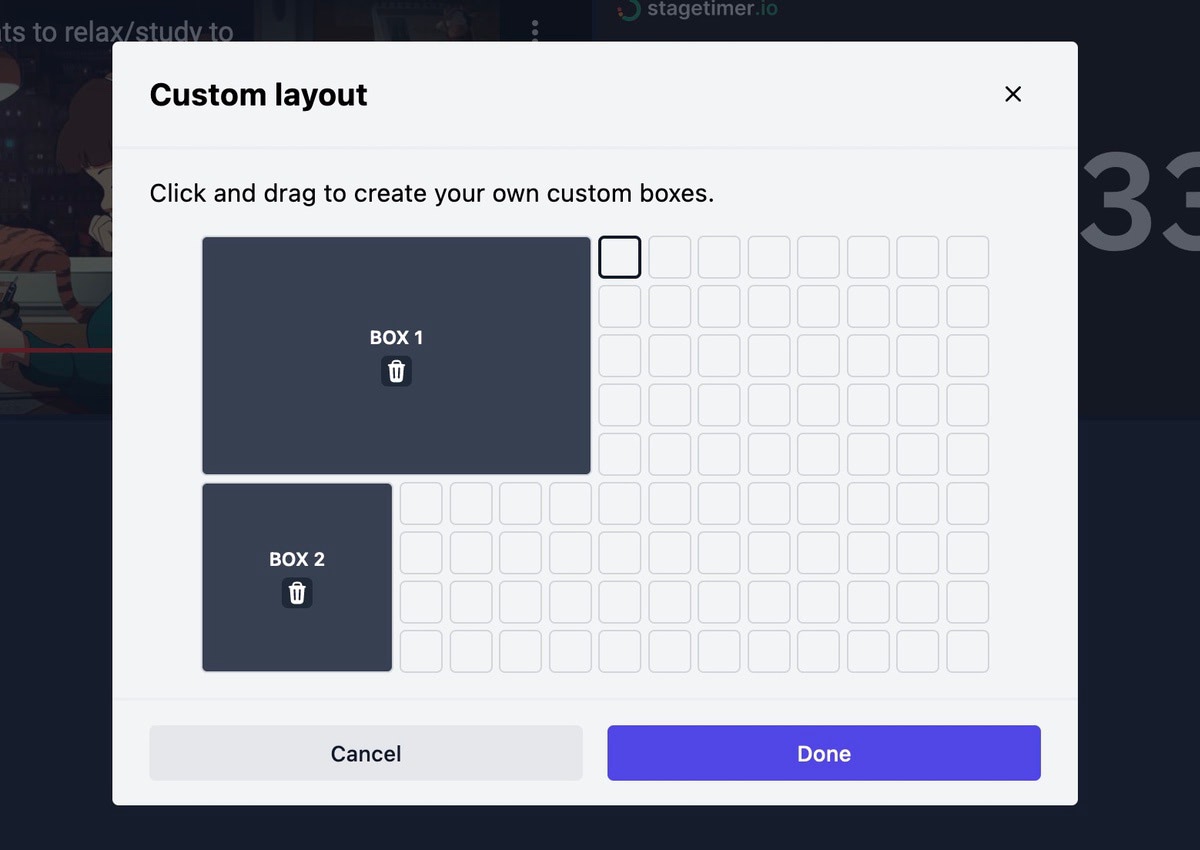Getting started
What is Dashmaster 2k
Dashmaster 2k is a tool to show different things on a single page. For example a YouTube video, Twitch stream, another website through an iFrame, or just a simple Picture. You can arrange these things with the help of different predefined layouts, or whip up your own custom layout.
Once a dashboard is created you can share the link with as many people as you like. Any change you make to your dashboard will be reflected in real-time on everyone’s screen.
You can even go a step further and remotely switch devices from one dashboard to another.
Dashmaster 2k has modules for:
- YouTube
- Twitch
- Vimeo
- Slido
- Mentimeter
- stagetimer.io
- H2R Graphics
- Companion (for Elgato Streamdeck)
- Google Docs
- Google Sheets
- VDO.ninja
- Rundown Studio
Additionally, it offers some native modules:
- Webpage (iFrame)
- Text/Image
- Buttons
- Links
- QR Code
- Clock (Time of Day)
- Webcam
- HLS Livestreams
- Chat (Pro)
- Screenshot (Pro)
How to create a dashboard?
Click here to create a dashboardCreating a dashboard is completely free and doesn’t even require a signup.
When creating a dashboard, you will find yourself on a new dashboard page. You are the admin of that dashboard with access to all the options. If you created the dashboard without an account, then everyone you share the link with will also be an admin. But if you created it with an account, then only you are the admin and others will not have access to any of the options.
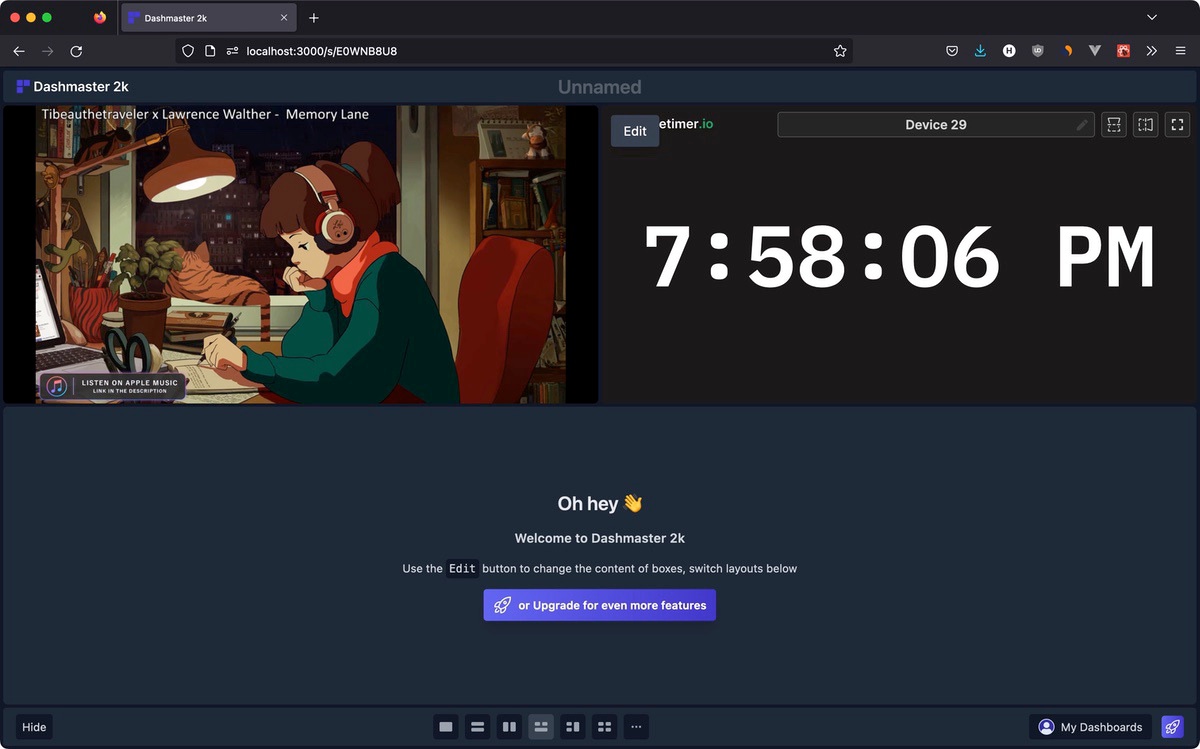
How to use a module?
Click on the “Edit” button for any of the modules on the screen. This allows you to edit that particular module. If you can’t access the “Edit” button it means that you don’t have admin access to this dashboard.
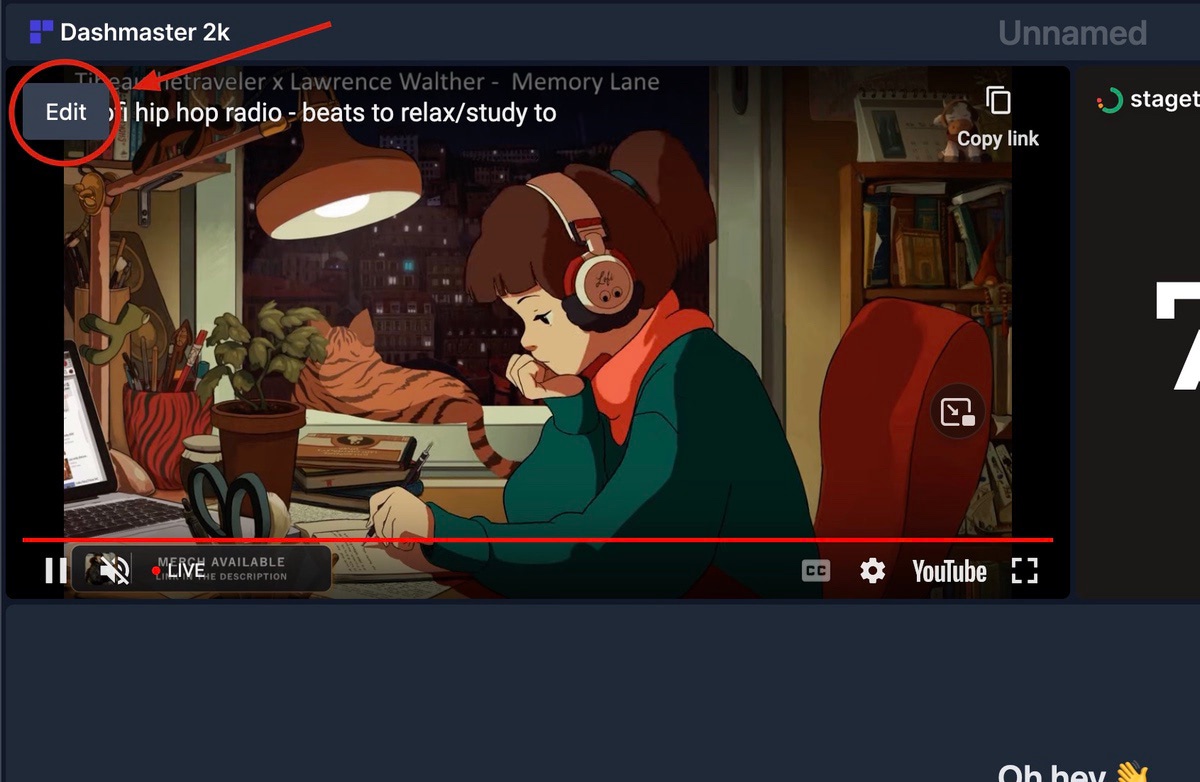
A popup will appear with the options for this module. In the example, it is a YouTube module where you can change the YouTube video ID and toggle autoplay.
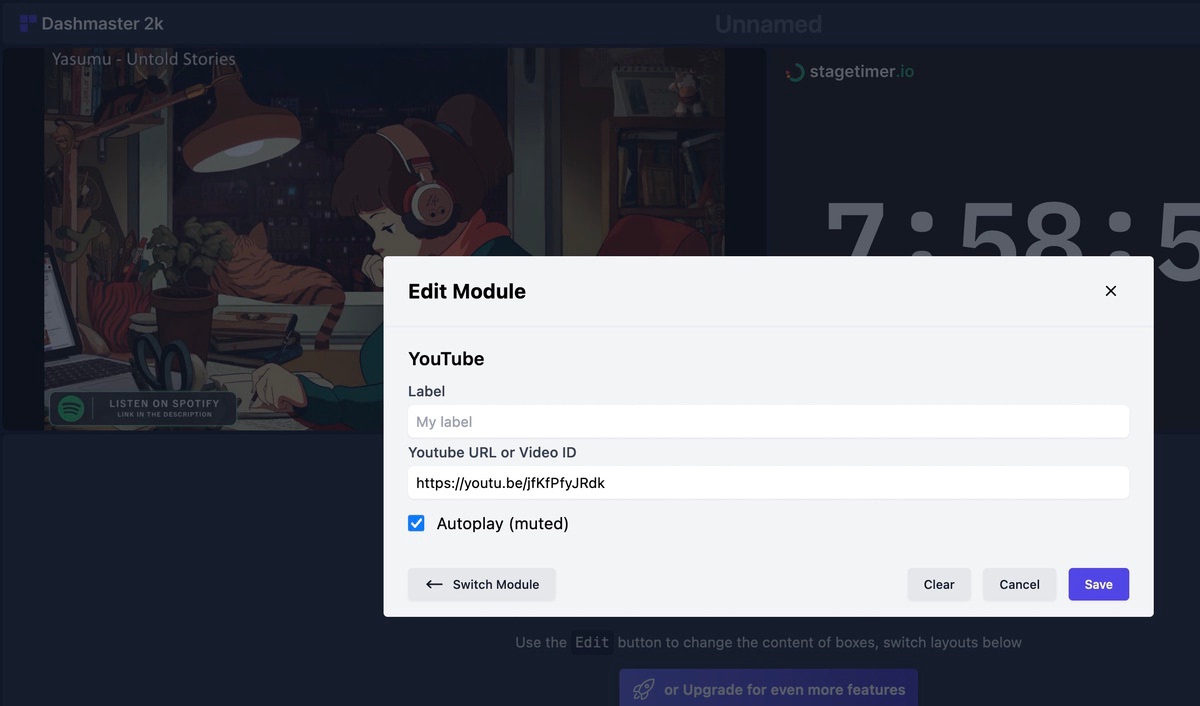
Click on the “Switch Module” button to see all the modules available on Dashmaster 2k. If there is no module for the service you want to use, you can either use the iFrame module to include it manually or send us a message with a module request.
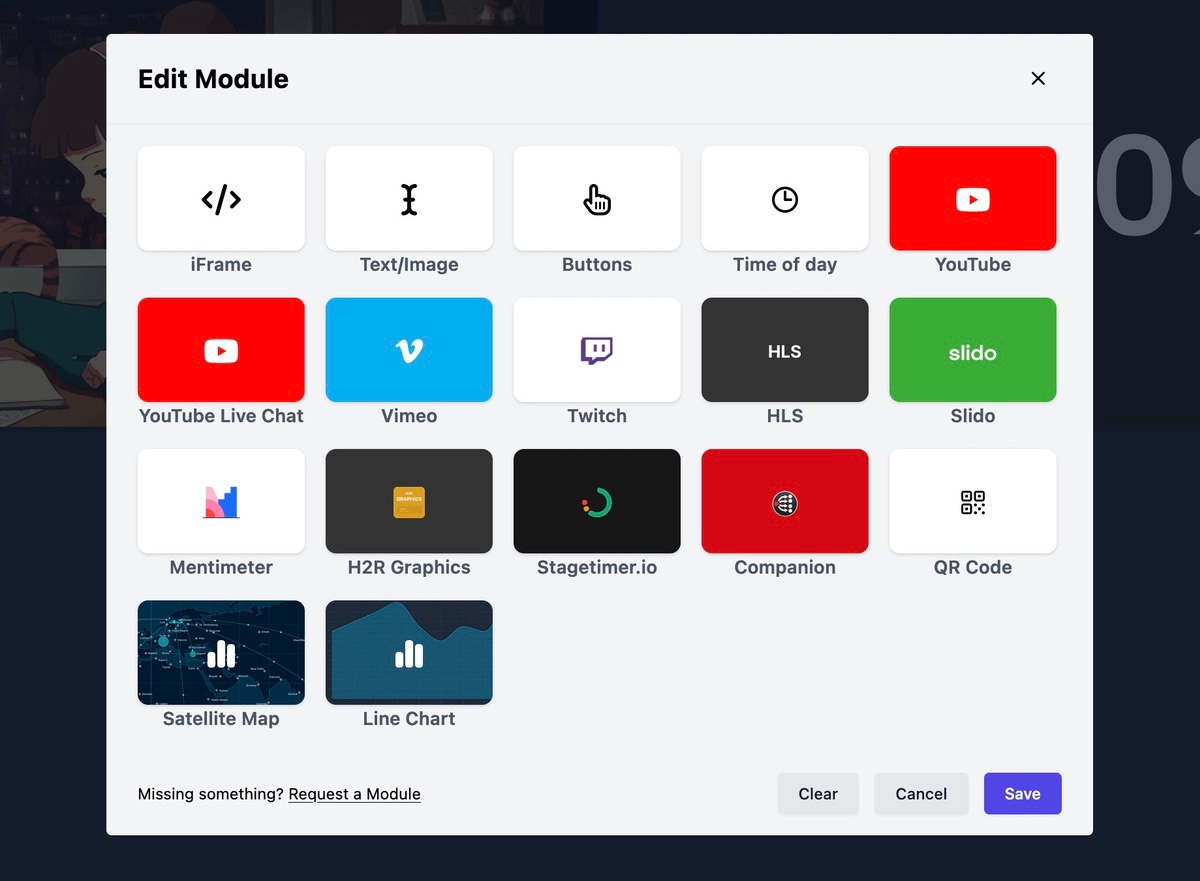
How to change the layout?
On the bottom of the page, you’ll find a row of buttons with different layouts to choose from. Clicking on any of the buttons will immediately change the layout and rearrange your modules according to the new layout.
Only dashboard admins can change the layout of a dashboard.
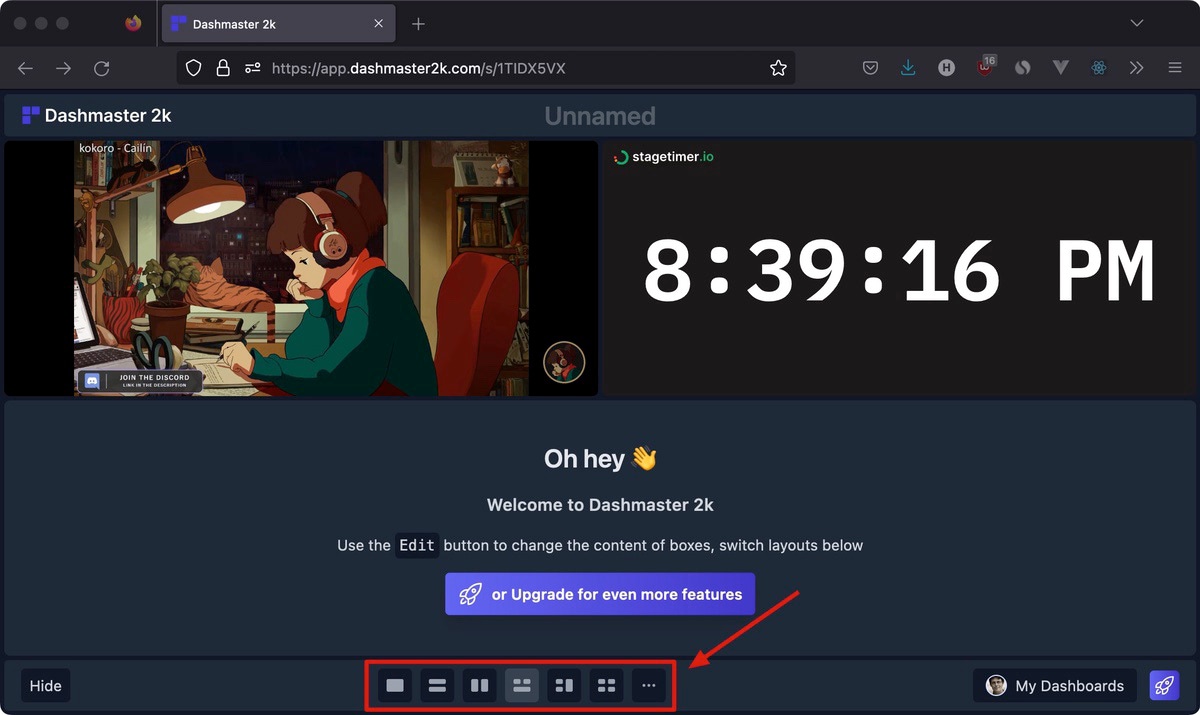
Clicking on the last button with the ”…” reveals even more pre-defined layouts to choose from.
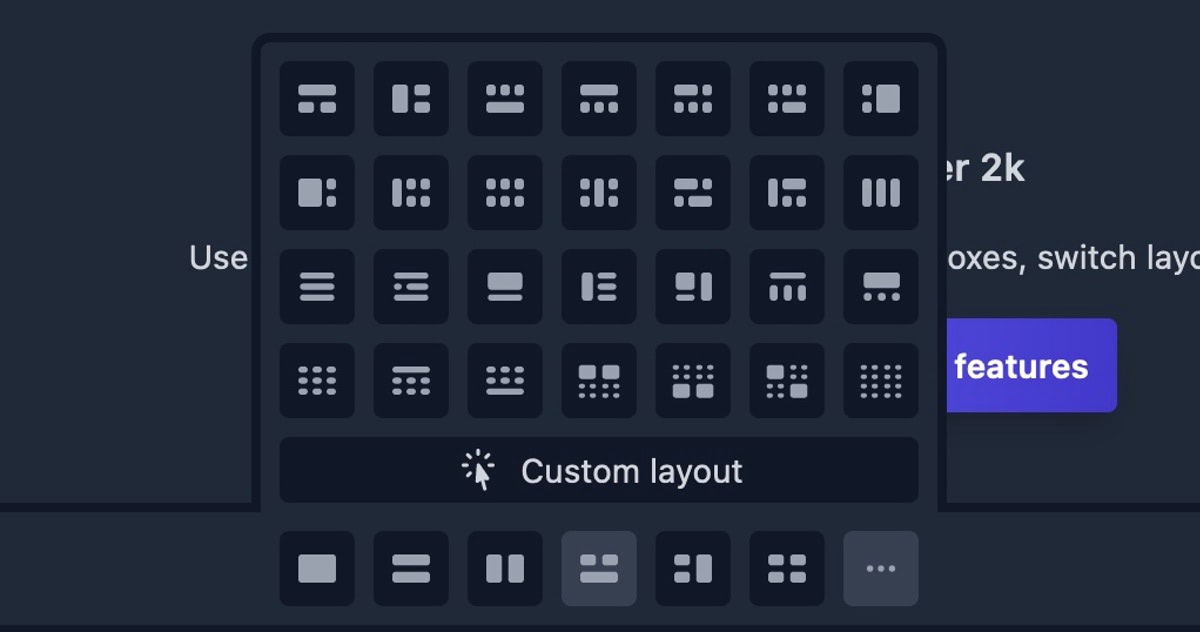
And if those are not enough, then there’s a custom layout builder for Pro subscribers of Dashmaster 2k.