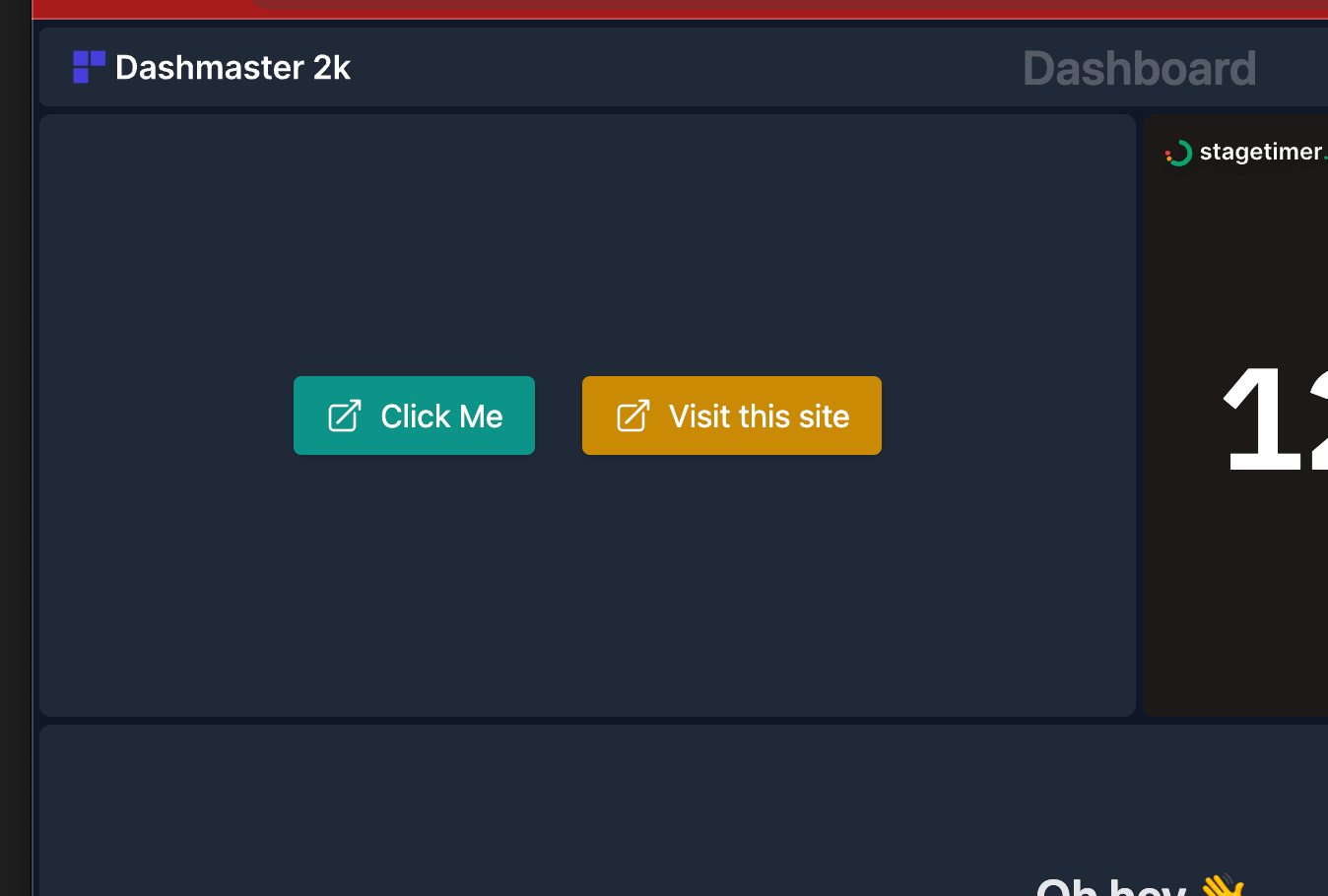Integrate with the Links module
Use the Links module to add clickable offsite links to any dashboard.
This is super useful for sending your audience off to external websites, or keeping your team on track with important links.
Adding the module
Choose the Links module from the module editor.
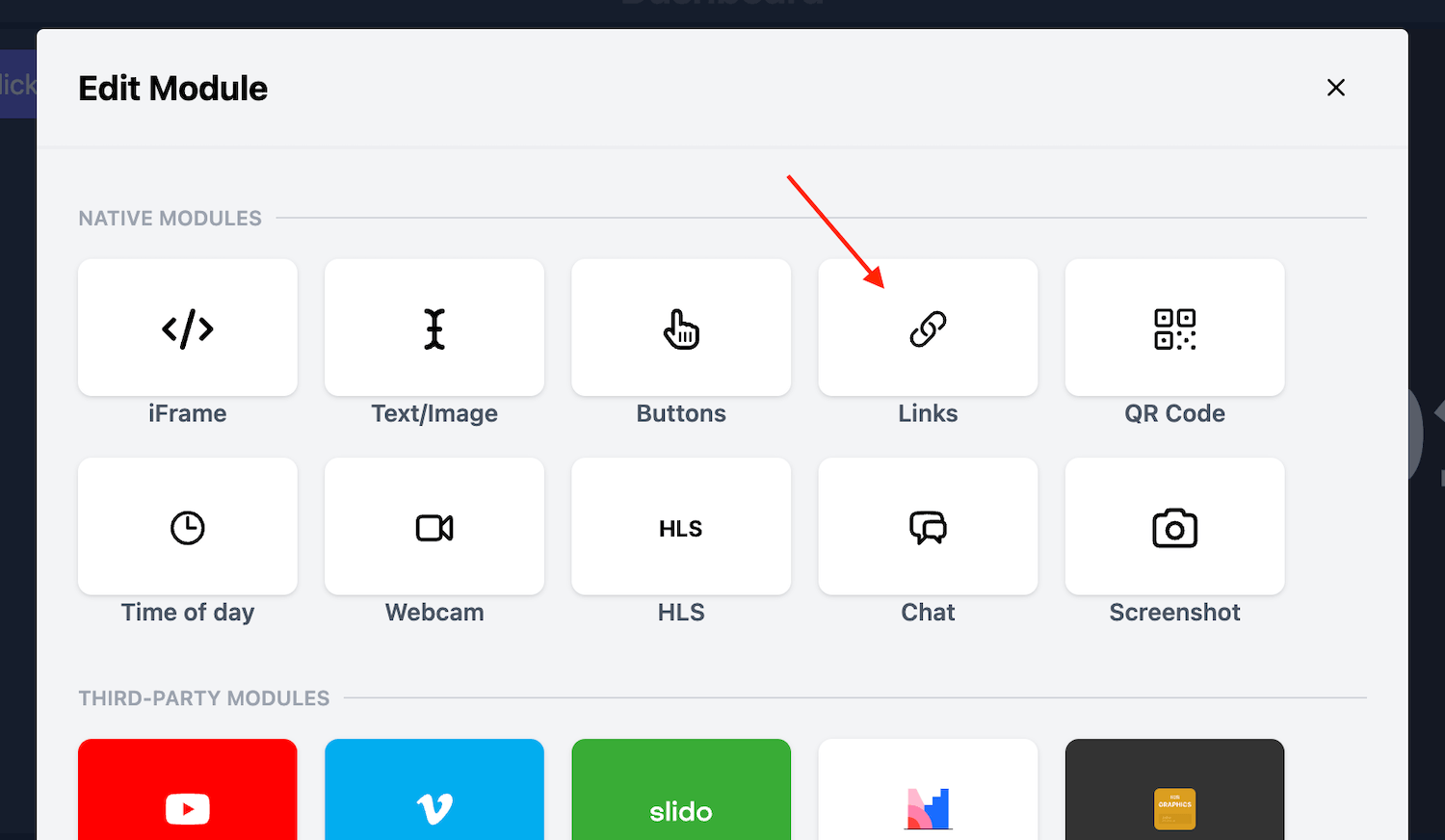
Configuring the Links module
Once you add the Links module, you’ll have a few options to configure to get the most out of the module.
Adding a link
Add a link by clicking on the ”+ Add Link” option.

Customising a link
Once you’ve added a link give it a label. This label will be used on your dashboard.
Next, you can set a custom colour for the link in order to differentiate between several links on your dashboard.
Finally, you’ll want to set a Target for the link.
In the Target section add a URL. We’ve opted for ”https://dashmaster2k.com/” for our demo here.
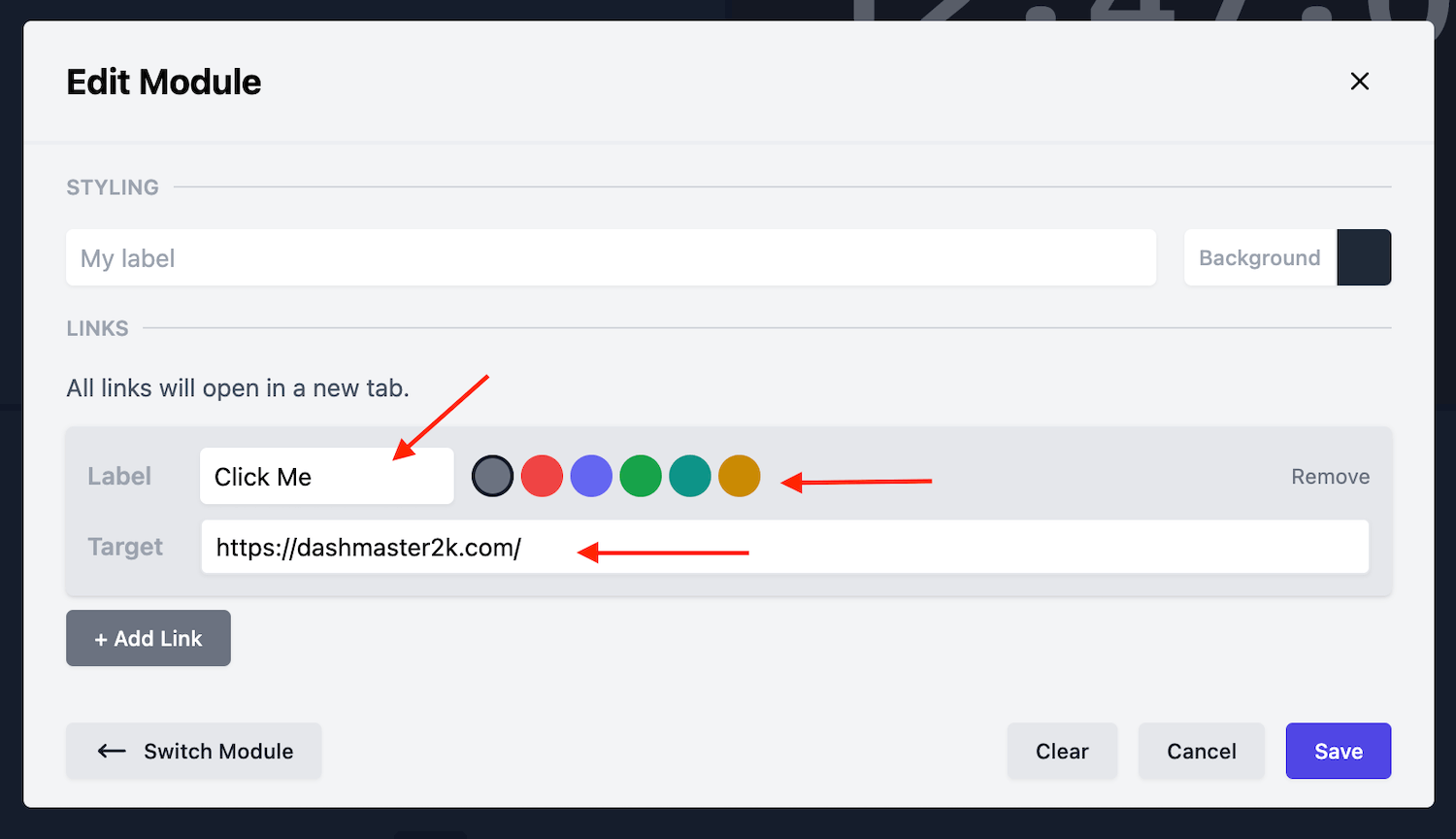
Remove a link
Remove a link by clicking on the “Remove” button.
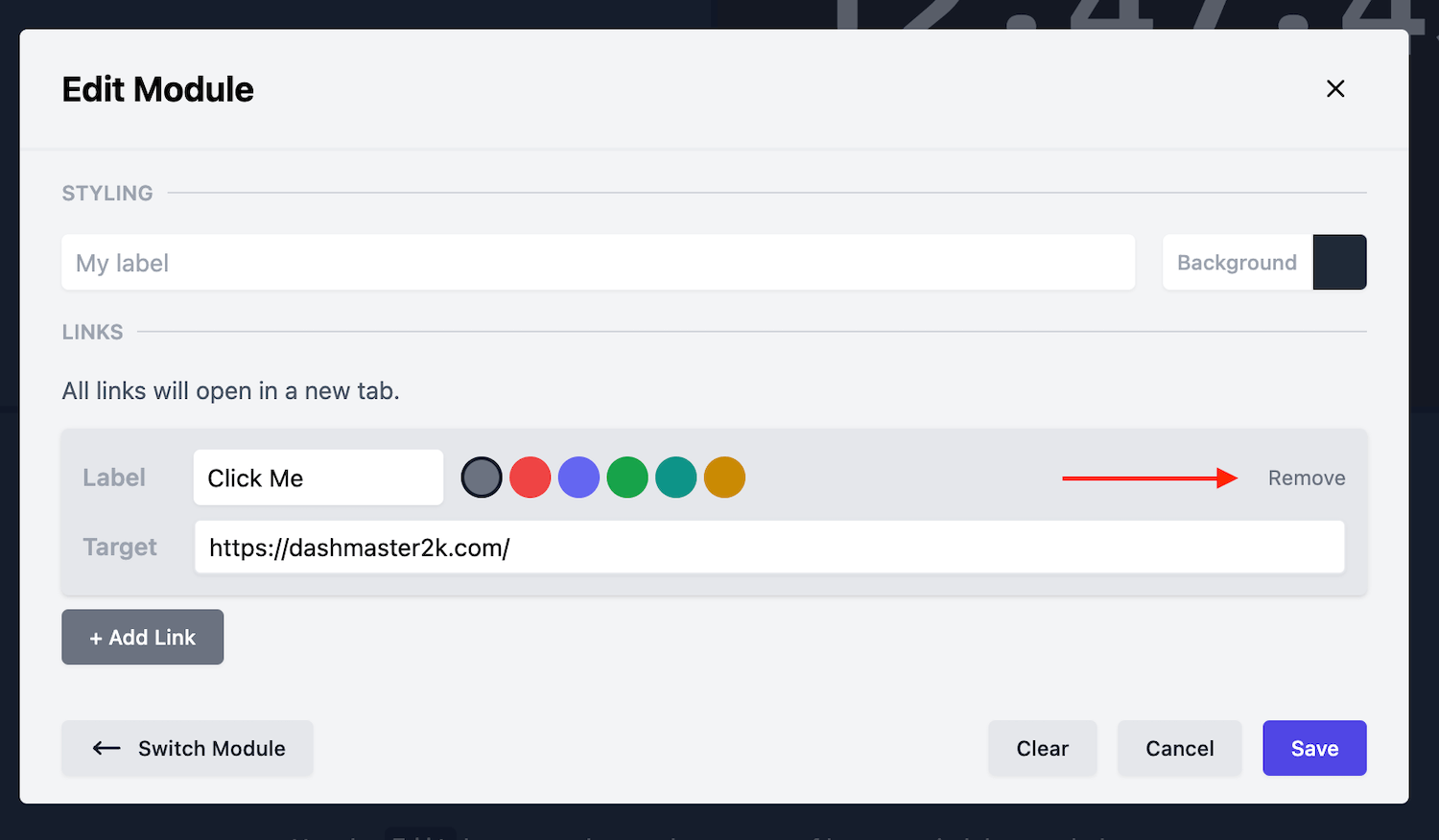
Links module on a dashboard
When you are done configuring the module, hit “Save”.
Then, you’ll see your new set of links ready to be clicked.
Clicking on a link on the Dashboard will open a new tab and navigate the viewer to the target URL we set before.