Integrate with YouTube
Use the YouTube module in Dashmaster 2k to add YouTube on-demand videos, live streams and YouTube live chat.
This is a great way to show a YouTube live stream and live chat next to each other, or even embed multiple YouTube videos side-by-side into one page.
Adding the module
Choose the YouTube module from the module editor.
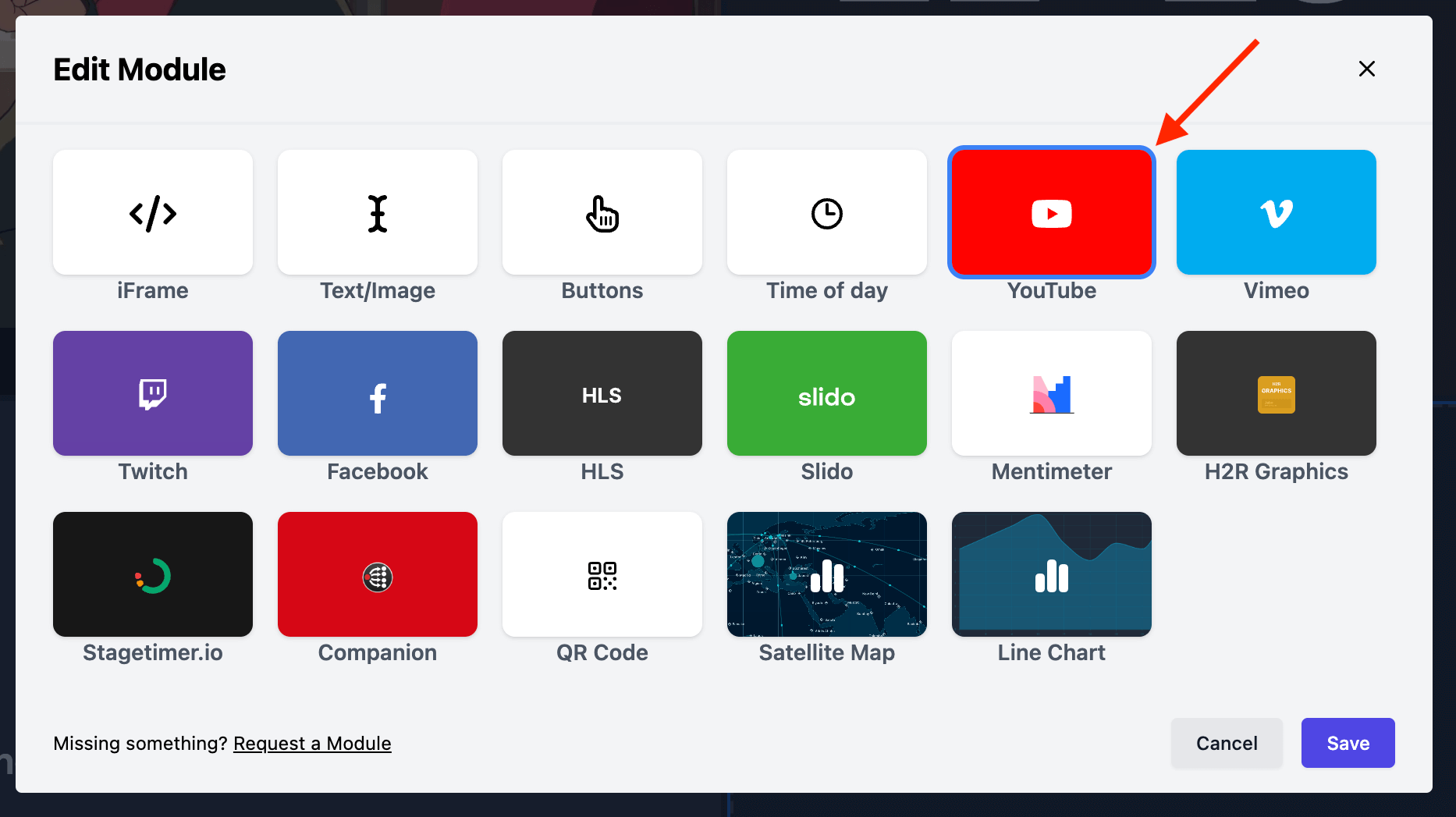
From here you can choose between adding a Video or Chat, and configure other settings.
YouTube video
To add an on-demand or live video can be done by setting the “Type” to “Video”.
Next, paste the YouTube URL or the Video ID into the input.
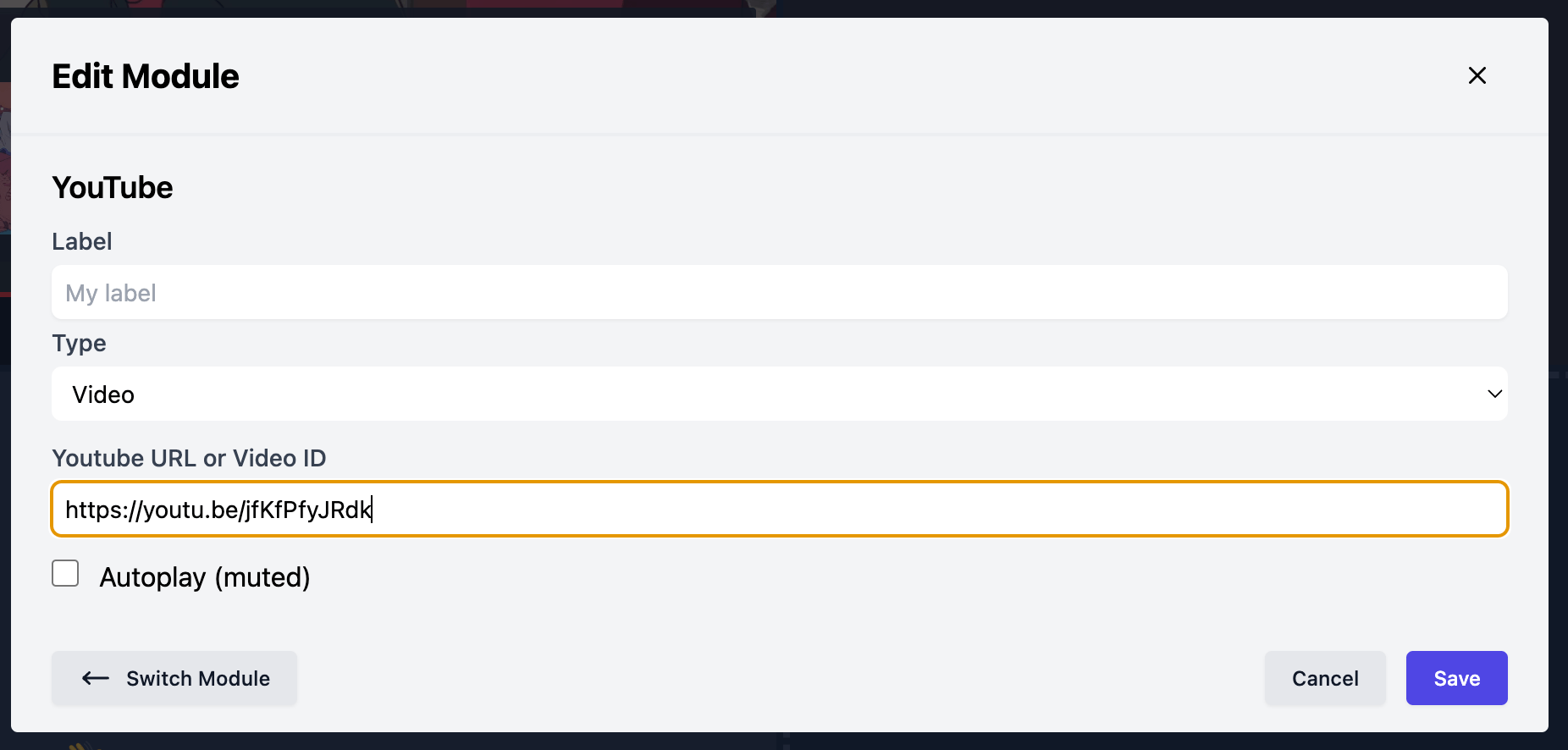
Auto-play
If you want the video to automatically play then be sure to enable the “Autoplay” option at the bottom of the module editor.
When you are done, hit “Save” and the YouTube video will appear on your dashboard.
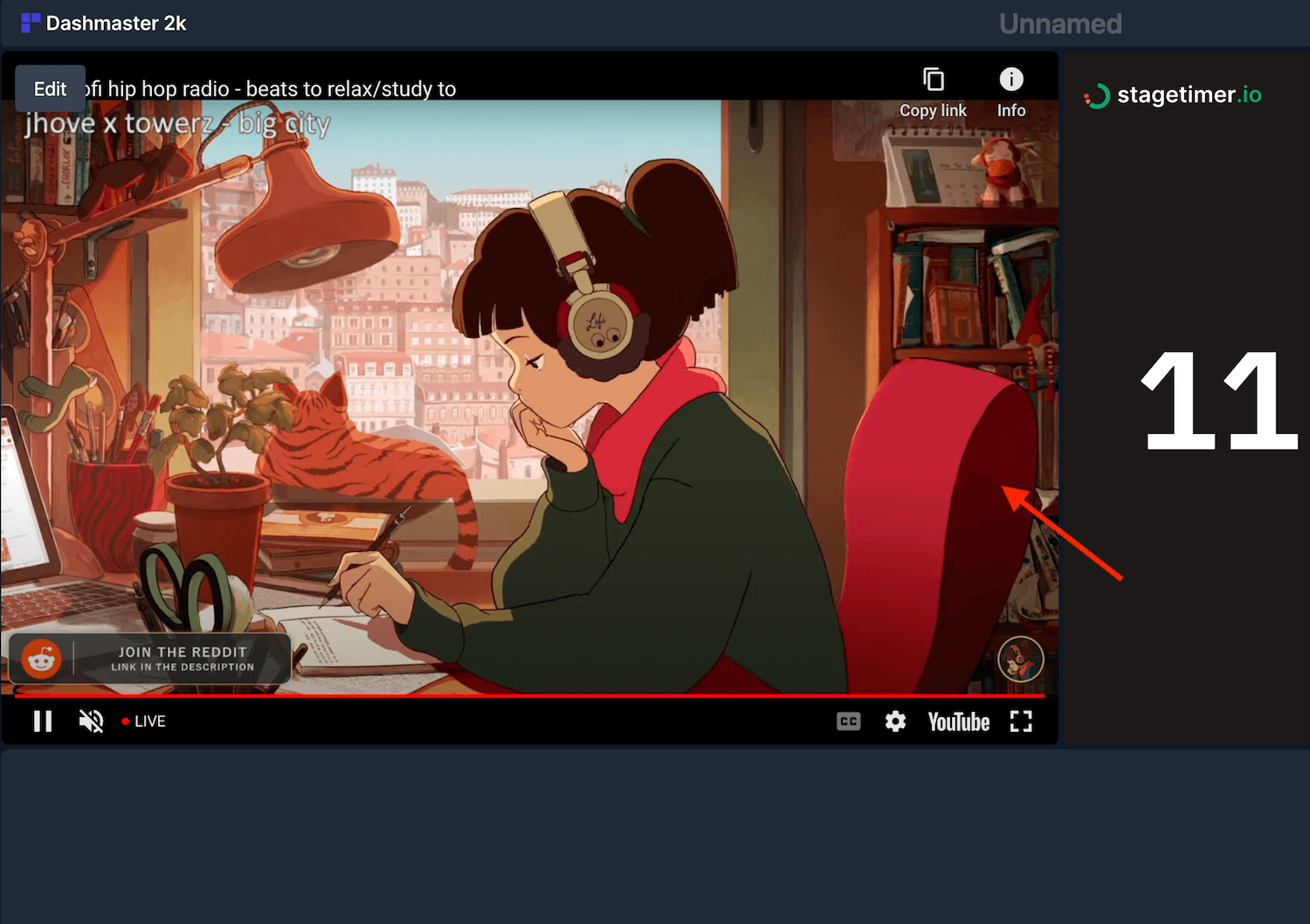
YouTube live chat
To add live chat from a YouTube live stream, first add the YouTube module.
Next, choose “Chat” from the “Type” menu.
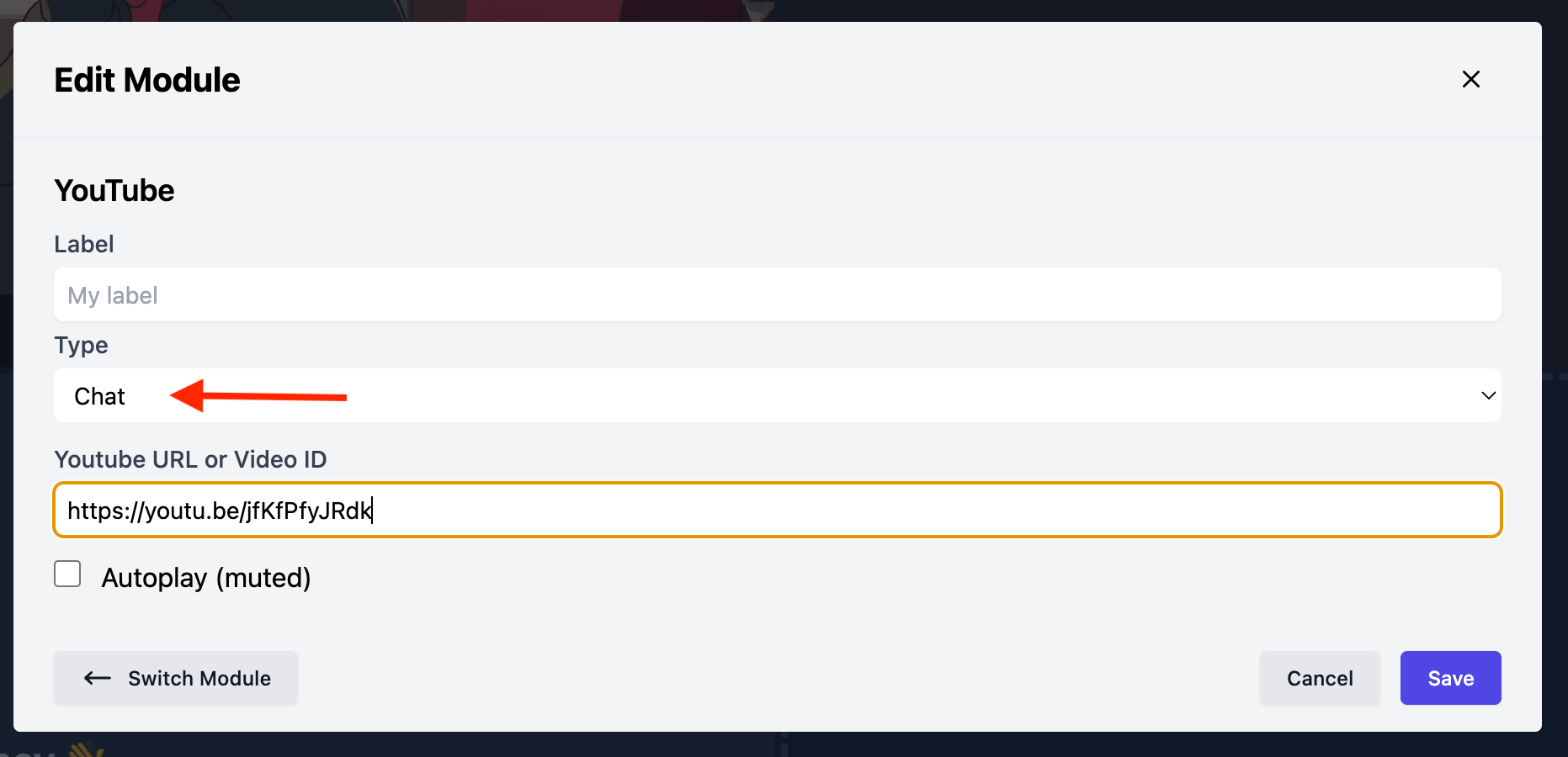
Finally, paste in the YouTube Video URL or Video ID.
When you are done, hit “Save” and the YouTube live chat will appear on your dashboard.