Integrate with Vimeo
Use the Vimeo module in Dashmaster 2k to add Vimeo on-demand videos, live streams and live chat.
It’s a perfect way to embed multiple Vimeo videos next to one another on one page, or even show a Vimeo live stream and live chat side-by-side.
Adding the module
Choose the Vimeo module from the module editor.
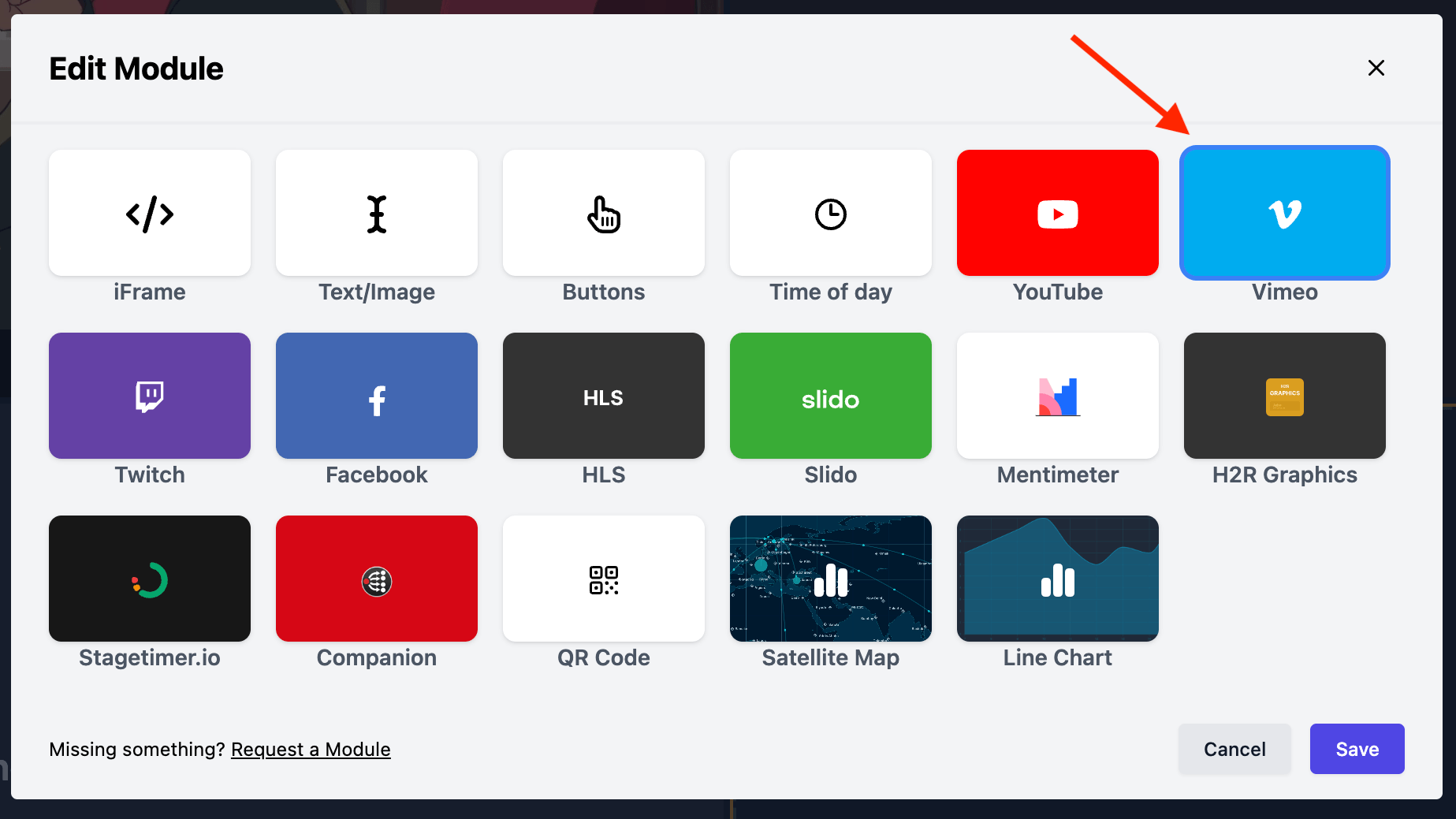
Vimeo live event
To add a Vimeo live event, first add the Vimeo module to your dashboard.
Then, choose “Live event” from the “Type” menu.
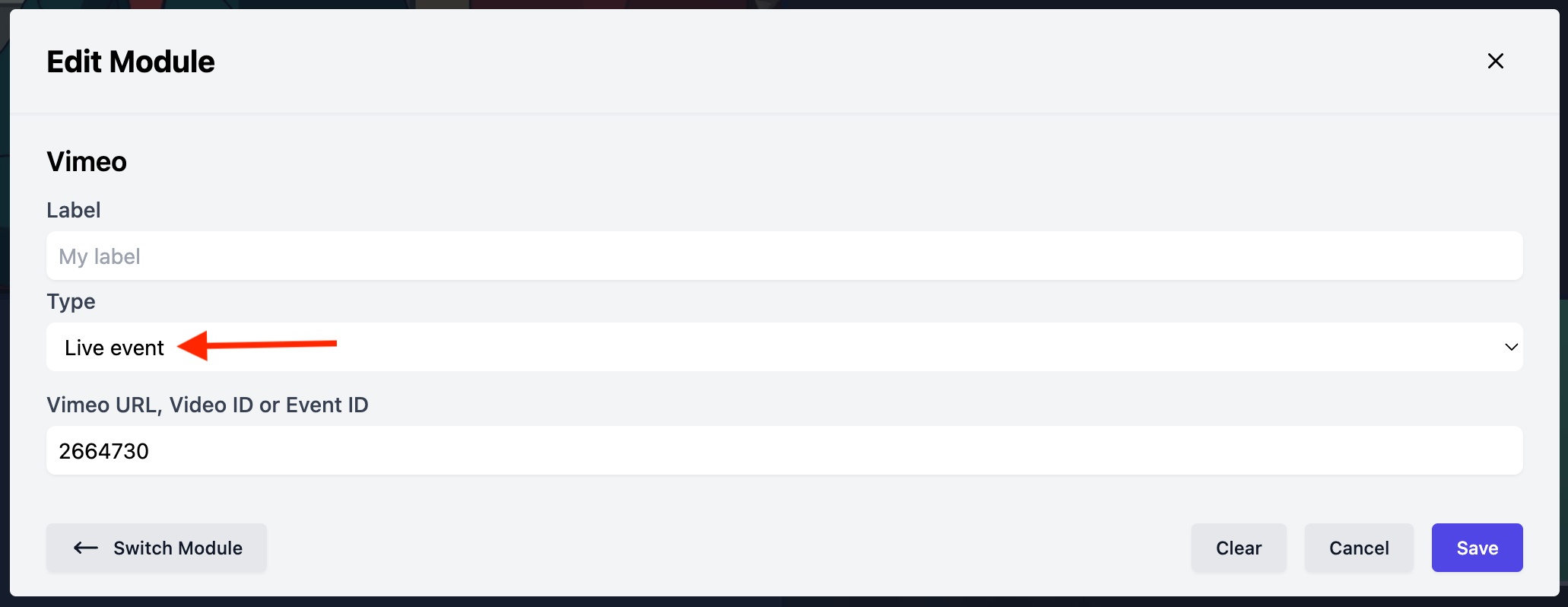
Next, paste in the Vimeo live event ID.
When you are done, hit “Save” and the Vimeo live event will appear on your dashboard.
Vimeo live chat
To add live chat from a Vimeo live event, first add the Vimeo module to your dashboard.
Then, choose “Chat” from the “Type” menu.
Next, paste in the Vimeo live event ID.
When you are done, hit “Save” and the Vimeo live chat will appear on your dashboard.
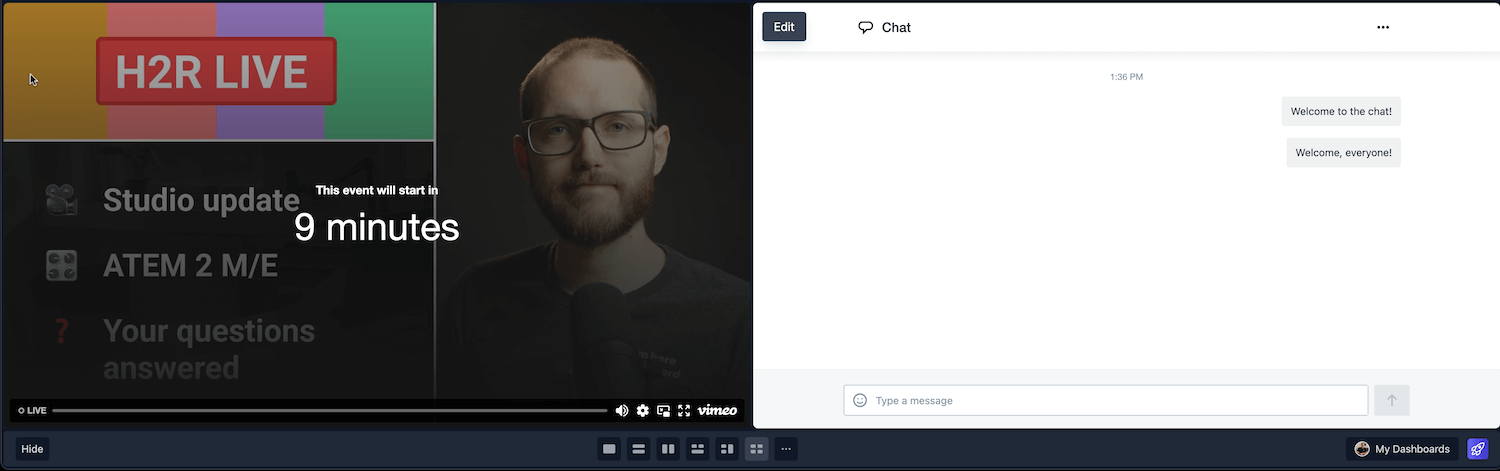
Vimeo on-demand video
To add an on-demand or live video paste the Vimeo URL or the Video ID into the input.
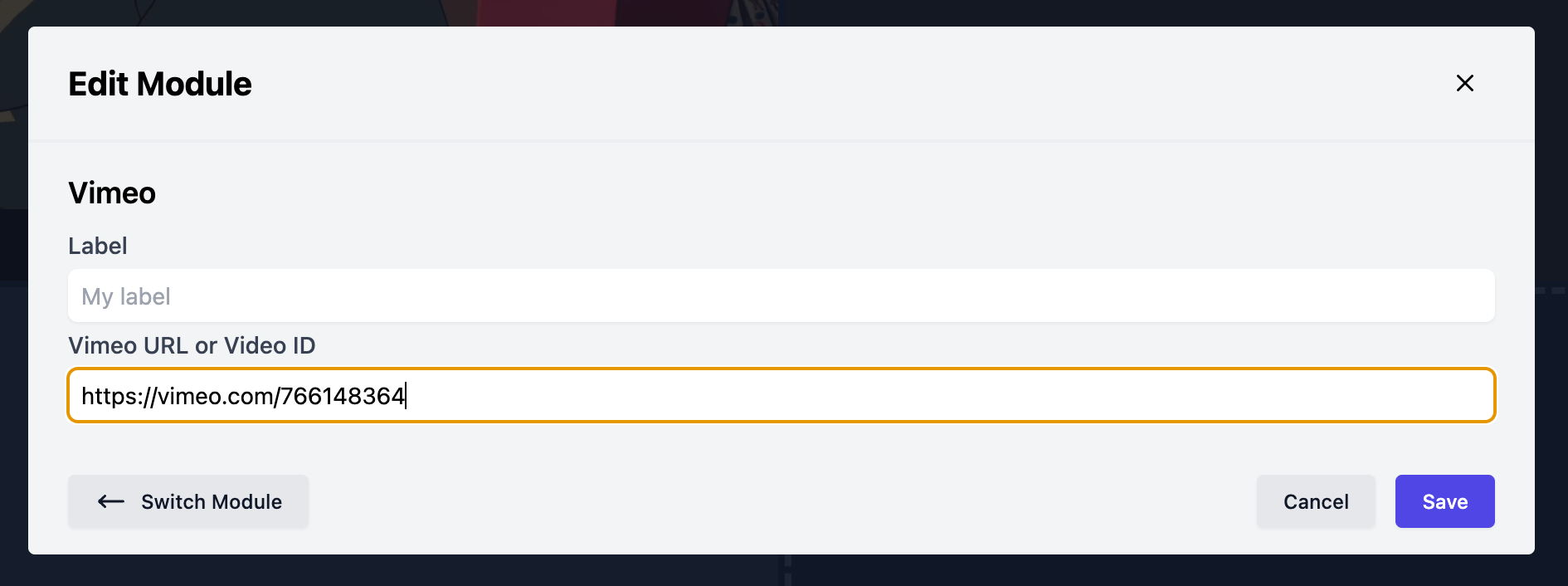
When you are done, hit “Save” and the Vimeo video will appear on your dashboard.